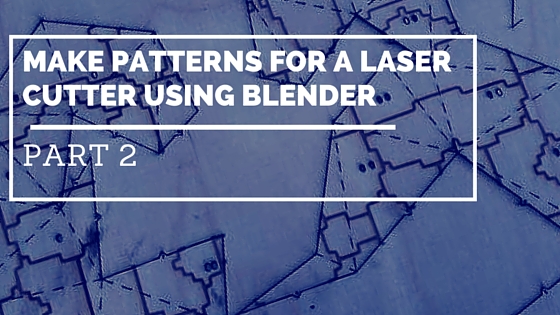
Make Patterns For A Laser Cutter Using Blender Part 2
In part 1, I showed you how to make the patterns for laser cutting. In this post, I will show you how to set it up so the laser cutter you are using will “read” it. This a very brief instructional blog post. I decided to keep it clean and fresh for you to achieve your own creative goals!
Step 1 (patterns for laser cutting)
Take the pattern into the Repper online application. This is a great free tool to make seamless textures, textures that will join when “tiled”. See this video I made which shows you how to make your pattern seamless, meaning that it will fit together again and again like a jigsaw.
Step 2 (patterns for laser cutting)
Save the result and open it into the free application Inkscape or other vector creation software such as Illustrator. Import the image. Use the feature Trace Bitmap so that the image is converted to a vector image which is needed for the laser cutter to “read” it.
Here you can see I imported the pattern into a new layer in I nkscape. The layer under it has a “net” from a shape I am making for my new Imaginary City book. Sign up to my newsletter below to get notification about this book as soon as it is released. To make the net, I developed a 3d shape in Blender and then I used 123DMake to import the 3d mesh so that it will work out the net. As I speak, I am constructing the net by hand to make the 3d shape in Blender in the real world!
Step 3 (patterns for laser cutting)
Laser cutters vary I have used two different makes, Trotecs and for this on I used an Epliog Laser they are both great machines! The setup varies. You should always ask the technician at your local FabLab or Makerspace Link. They will set it up for you and also point out health and safety. The laser in the cutter is really really hot, so you need to be careful. Fumes are also a concern.
Generally, I would recommend keeping the solid black filled lines for the etches and red for cutting and the red line must be hairline. This will keep things simple even if you have to make some changes depending on the machine type.
Check out this photo showing the Epilog Laser Cutter in action engraving the lines we made in these last two blog posts.
And here is the final result prior to constructing the net. Tune in or subscribe to my newsletter and twitter feeds to check out what I am going to make from this!
What You Can Do Now?
Well, you can use Blender or whatever 3d application you like. You can either use a greeble modifier or make your own geometry on the fly. Then go through the process outlined above and also add it to a net so that you can construct a shape with the laser cut pattern wrapped around it.
If you found this blog post or anything else on this site helpful, feel free to dontate with Bitcoin –
Subscribe to my newsletter below, to get more updates, resources and also see my latest are too! Comments and questions are always welcome too!






[…] Go To Part 2 Now […]